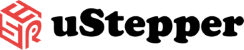Getting started with uStepper
Setting up the uStepper is quite simple, gather the parts that you’ve received and assemble them as shown in the video below.
When you’ve assembled your uStepper S32, uStepper S or uStepper S-lite, simply go download the arduino IDE here
To add hardware support for uStepper S32 in the Arduino IDE do the following:
First of you need to install the STM32 CUBE Programmer from here: https://www.st.com/en/development-tools/stm32cubeprog.html
Next up is to set it up in the Arduino IDE:
- – Open Arduino
- – Go to “File->preferences”
- – Almost at the bottom there is a field stating: “Additional Boards Manager URLs” insert this url: https://raw.githubusercontent.com/uStepper/uStepperSTM32Hardware/master/package.json
- – Press OK
- – Go to “Tools->Board->Boards Manager…”
- – Go to the bottom (after it has loaded new files) select “uStepper STM32 boards” and press install
– You have now added uStepper STM32 hardware support and should be able to select uStepper STM32 boards under tools -> boards.
To add the uStepper S32 library do the following:
- – Open Arduino IDE (Version 1.8.8 or above)
- – Go to “Sketch->Include Library->Manage Libraries…”
- – Search for “uStepper S32”
- – Select “uStepper S32” and press install
- – Close Library Manager
- You’re now all set up!
To test the uStepper You can set up one of our pre-written examples
Go to Files -> Examples -> uStepper S32 -> click on your chosen example -> follow the following steps to upload, and voila!
Since uStepper S32 uses an STM32 MCU the procedure for programming involves some specific steps.
When programming attach your uStepper S32 board to your PC and verify it shows up under “port” in the tools menu. Load your program and compile it.
Once error free do as follows:
- – Press and hold down the “boot” switch.
- – Press the “reset” switch and release it again and then.
- – Release the “boot” switch.
- – Now press upload in the Arduino IDE and the program will upload.
If it’s not working, feel free to use one of the following:
Our video guide
Github Documentation
or contact us in Support